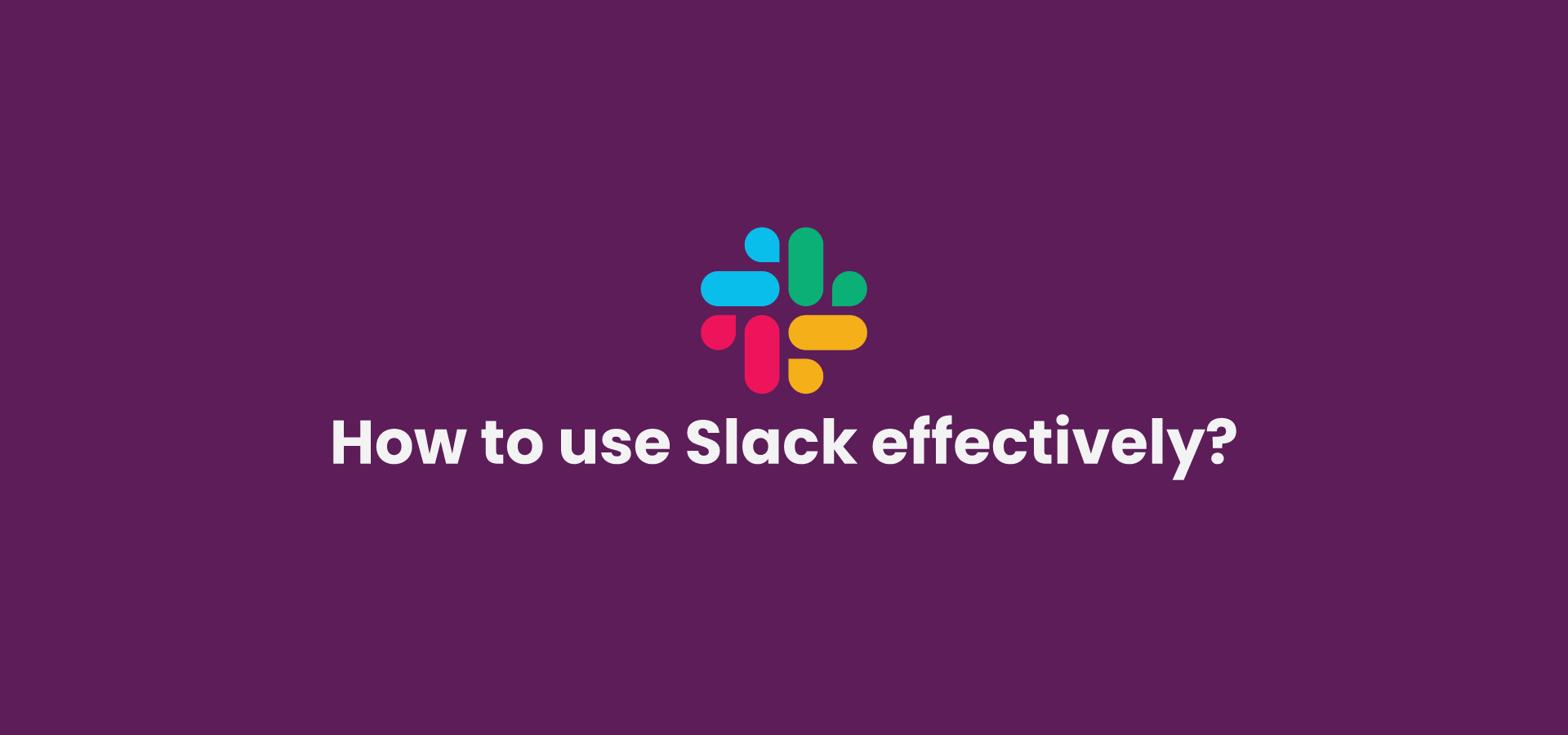Certainly! Let’s dive into each section of the comprehensive guide on how to use Slack effectively in more detail:
1. Getting Started with Slack
Creating an Account: To start using Slack, you’ll need to create an account. Visit the Slack website, enter your email address, and follow the on-screen instructions. You can also sign up using your Google account or Apple ID for added convenience.
Setting Up Your Workspace: After creating an account, you’ll be prompted to set up your workspace. Choose a name for your workspace and customize it with a unique URL and logo. This is your organization’s hub on Slack.
Inviting Team Members: To collaborate on Slack, invite your team members to join your workspace. You can send email invitations or generate invite links to share with your colleagues. They will receive an email invitation to join your workspace.
2. Navigating the Slack Interface
Channels and Direct Messages: Slack organizes conversations into channels. Channels can be public (open to all members) or private (invite-only). Direct Messages (DMs) allow private conversations between individual users or small groups.
Your Profile and Status: Customize your profile by adding a profile picture, setting your status, and providing additional information about yourself. Your status can indicate if you’re available, away, or in a meeting.
Notifications and Mentions: Slack sends notifications for messages, mentions, and channel activity. Configure your notification preferences in the settings to ensure you’re not overwhelmed. Use @mentions to get someone’s attention in a message.
3. Joining or Creating Channels
Public vs. Private Channels: Public channels are open to all members and are ideal for general topics or team-wide discussions. Private channels are more exclusive, allowing for confidential or specialized conversations.
Naming and Organizing Channels: Create channels with descriptive names to make it easy for team members to find and join relevant conversations. Use hashtags (#) to categorize and organize channels effectively.
Inviting Members to Channels: Add or invite members to channels as needed. Team members can request to join public channels, but private channels require an invitation from a channel admin.
4. Sending Messages
Text Messages: Start conversations by typing and sending text messages. You can use the formatting options to make your messages more visually appealing. For example, you can use bold or italic text.
Sharing Files and Documents: Slack allows you to share files and documents directly within conversations. Drag and drop files, or use the file upload feature to share important documents, images, and more.
Formatting Messages: Slack supports formatting options such as bulleted lists, numbered lists, code blocks, and quotes. These formatting tools help you structure your messages for clarity.
Using Emoji Reactions: Express your emotions or reactions to messages using emojis. Simply hover over a message and click on the emoji icon to add a reaction. This can convey agreement, celebration, or humor.
5. Using Slackbots and Integrations
Automating Tasks with Slackbots: Slack offers various bots that can automate tasks, provide information, or assist with specific functions. Examples include the Slackbot, which helps with onboarding, and integrations like Slackbot Reminders.
Integrating Third-Party Apps: Slack integrates with numerous third-party apps and services, allowing you to bring external tools directly into your workspace. Connect your project management, calendar, and other apps for seamless collaboration.
Customizing Your Workspace with Apps: Explore the Slack App Directory to discover apps that enhance your workspace. From productivity tools to fun additions like GIFs and memes, you can customize Slack to meet your team’s unique needs.
6. Searching and Organizing
Finding Messages and Files: Slack’s search feature is robust. Use keywords, phrases, or date filters to locate specific messages or files. You can also search within a specific channel or direct message.
Pinning Important Messages: Important messages or files can be pinned to a channel for easy access. Pinned items stay at the top of the channel, ensuring everyone can find crucial information quickly.
Creating Reminders: Slack allows you to set reminders for yourself or others. Simply type “/remind” followed by the task and the time or date you want to be reminded. Slackbot will send you a reminder at the specified time.
7. Advanced Features
Video and Voice Calls: Slack offers built-in video and voice calling features. Start a call by clicking the phone or video icon in a DM or channel. Screen sharing is also available for presentations and troubleshooting.
Creating Custom Emojis: Personalize your workspace by creating custom emojis. This is a fun way to add team-specific or company culture-related emojis to your conversations.
Keyboard Shortcuts: Boost your productivity by using keyboard shortcuts. Slack provides a range of shortcuts for navigation, message formatting, and more. Access the full list of shortcuts in the settings.
8. Customizing Notifications
Setting Do Not Disturb: Use the “Do Not Disturb” feature to silence notifications during specific times, ensuring uninterrupted focus during important tasks or meetings.
Managing Notification Preferences: Customize notification preferences for each channel or DM. You can choose to be notified for all messages, mentions, or only for direct messages.
Adjusting Mobile Notifications: Configure mobile notifications to stay connected on the go. You can choose to receive push notifications for mentions or messages from specific channels.
9. Security and Privacy
Two-Factor Authentication: Enhance the security of your Slack account by enabling two-factor authentication (2FA). This adds an extra layer of protection to your login process.
Data Encryption: Slack uses industry-standard encryption protocols to protect data in transit and at rest. Your messages and files are secure while using the platform.
Compliance and Enterprise Features: For enterprise users, Slack offers compliance features and integrations with eDiscovery and data loss prevention tools to meet regulatory requirements.
10. Tips for Effective Slack Usage
Organizing Channels and Messages: Keep channels organized by using clear naming conventions and archiving channels that are no longer in use.
Using Threads for in-depth Discussions: Threads help keep main channels clutter-free. Use them for detailed discussions related to a specific message without derailing the main conversation.
Setting a Productive Tone: Encourage a positive and productive atmosphere in your workspace by using respectful and professional language.
Avoiding Information Overload: Customize your notifications to avoid being overwhelmed by excessive messages. Use @mentions sparingly and only when necessary.
11. Troubleshooting Common Issues
Connectivity Problems: If you experience connectivity issues, check your internet connection and try refreshing the Slack page. You can also check Slack’s status page for any ongoing outages.
Slow Performance: Slow performance may be due to a high number of integrations or apps. Review and optimize your integrations to improve performance.
Missing Messages: If messages are missing, ensure you haven’t accidentally archived or deleted them. Slack’s search feature can help you locate lost messages.
Archiving and Deleting Channels: When channels are no longer needed, consider archiving or deleting them to declutter your workspace.
12. Best Practices for Teams
Establishing Slack Etiquette: Encourage team members to follow etiquette guidelines, such as using appropriate channels, tagging messages clearly, and respecting others’ time.
Encouraging Communication: Foster open communication by promoting the use of channels and threads for discussions. Encourage team members to share updates and ideas.
Stay Tuned,
Vikash Jha